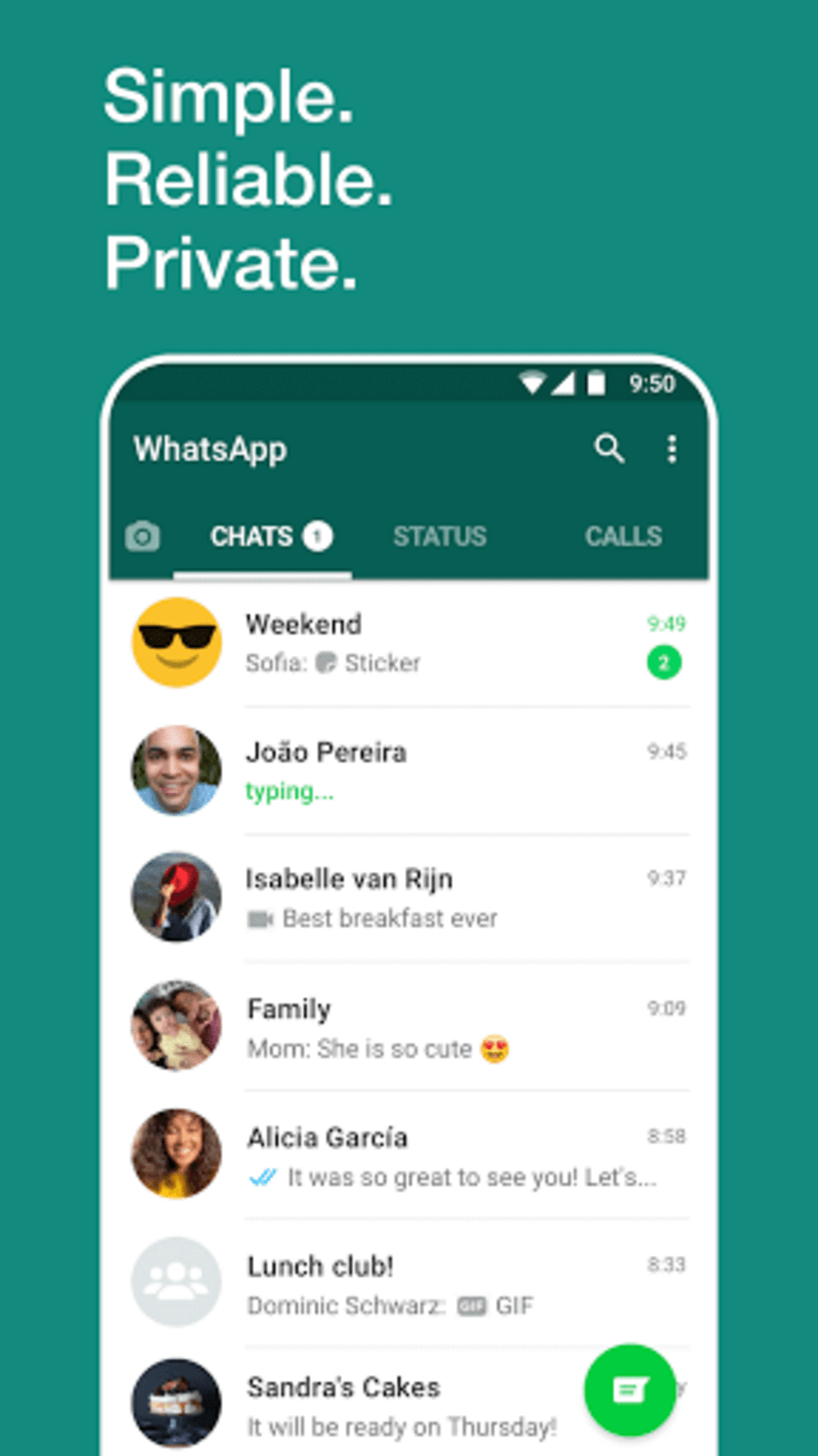WhatsApp is a means of internet communication used in the continents of the world including; Africa, America, and Asia. In 2015, it ranked second in the list of the most popular and widely used messaging applications in the world.
WhatsApp through the use of its fast and secure messaging feature has made it possible for billions of people to connect regardless of their location in the world. But what do you do when you discover that you had unintentionally deleted that important WhatsApp message/s from your phone? This article aims to share a few tips on how to retrieve deleted WhatsApp messages from your phone.
Table of Contents
How to retrieve deleted WhatsApp messages from your phone
Restoring Whatsapp messages through Google drive or iCloud
This method of retrieving deleted WhatsApp messages is done through the use of the WhatsApp data that you had earlier backed up to your google drive.
How to back up WhatsApp messages to Google Drive or iCloud
This is how to back up your WhatsApp messages to google drive,
- Log into the WhatsApp application, and click on the three vertical icons on the topmost right of the WhatsApp home page.
- You will be presented with a category of options to choose from. Click on “Settings” then choose ” Chats” and also “Chat backup” on the listings that would be displayed after each click.
- On the ” Chat backup” page, select “Backup to Google Drive or iCloud” and also enter your Google(Gmail) account.
- Lastly, click on “Backup”.
Now, you have successfully backed up your WhatsApp messages and media to date.
After you have discovered that you have lost or deleted WhatsApp messages and you are certain you had earlier done a backup, you can retrieve the deleted WhatsApp messages by;
- Uninstalling the present WhatsApp application
- Download and reinstall a new WhatsApp application
- Proceed to open the application and verify your phone number.
- You will be presented with an option of restoring WhatsApp messages relevant to the phone number
- Click “Restore” and select your google account(it must be the google account you used while you backed up your chats and also one that is logged into your smartphone google application).
Thereafter, tap “Next”. After initialization, WhatsApp will begin to restore your messages and you can retrieve deleted WhatsApp messages.
Retrieving deleted WhatsApp messages through Local Backup
You can also retrieve deleted WhatsApp messages on your phone by the use of local backup.
WhatsApp has a local backup feature that stores WhatsApp messages information directly to phone or SD card. This backup is automatically done at 2.00 am of each day by WhatsApp.
Simply retrieve your deleted WhatsApp messages by;
- Navigate to File manager on your smartphone or device.
- Open the application and click on “Internal storage”. Further select “WhatsApp” from the folder category that would be displayed
- Tap on “Database” and thereafter select “msgstore.db.crypt12” which you will have to rename.
- Rename the folder to “msgstore_BACKUP.db.Crypt.12”.
- Now, select the most recent local backup (you will find this logged at the top of the backup files folder) and delete the rest of the WhatsApp backups in the folder.
- After this is done, proceed to uninstall the WhatsApp application you have on your phone and thereafter download and reinstall a new WhatsApp application.
- Open the new WhatsApp application and verify your phone number.
- Select “local backup” after clicking on the “restore” icon.
WhatsApp will proceed to restore your chats and you can now restore messages you had lost.
Final Thoughts
Many solutions exist today on how to retrieve deleted WhatsApp messages. Some even require downloading applications that would enable you to track your WhatsApp messages through notification and further retrieve deleted WhatsApp messages from WhatsApp notification history.
Still, the primary and most reliable way of retrieving deleted WhatsApp messages from a phone will always be through the use of Google Drive or by local backup.