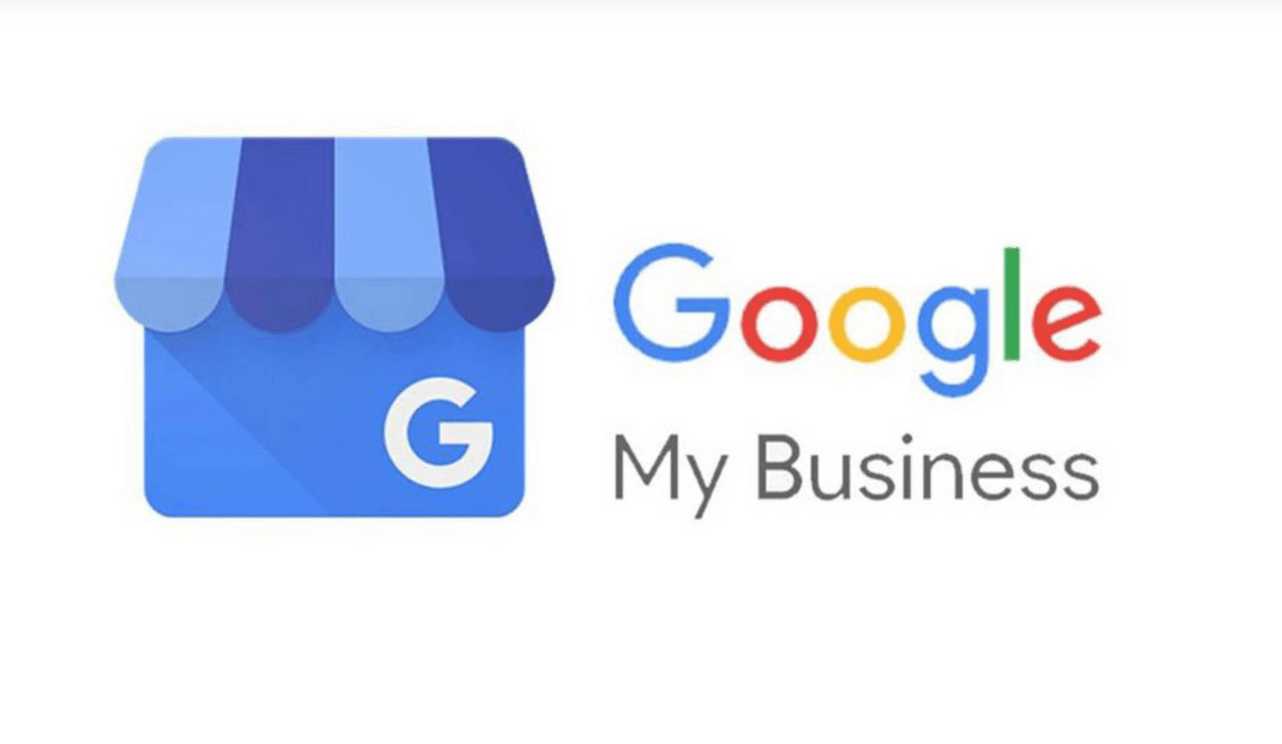Are you looking for an effective way to control your business presence online and reach out to the right audience? Then you should have a Google My Business account.
If you are hearing of Google My Business for the first time; not to worry, in this article, I’ll take you through what it is, why it is important for your business, and the steps in creating a Google My Business account.
Table of Contents
What is Google My Business?
Google My Business is a free tool that help your business get noticed on the Google search and map which can help you get the right lead for your products or services. With Google My Business, people can locate you through Google Maps, Google Search, business listings, etc. It is one of the most effective forms of digital marketing and branding today.
Why is it Important?
- It is your brand’s digital presence on Google; It helps people/customers locate you online.
- Your business will get listed on Google.
- It makes it better for you to track organic business leads
- It is a cheaper form of marketing for your brand
Before you can have your business on Google My Business, you must create an account. Below are the steps to creating your Google My Business account.
Steps in Creating Your Google My Business Account
Below are the steps in setting up your business on Google My Business;
-
Visit the Website
First, sign in to the google account you want to use for your business listing. Then, visit the Google My Business website to start the process. Ensure you do this on your laptop or desktop; the process is better optimized. On the page, locate the “Manage Now” button and click on it.
-
Enter Business Details (Name, Location, and Service area)
For the address, there are two types of sections business owners can go for; the Brick & Mortar or the Service Area Business (SAB). The Brick & Mortar section is for businesses that allow customers to come to their physical location to access their services. Examples of Brick & Mortar businesses include; restaurants, retail stores, schools, etc. At the same time, the Service Area Business section is for businesses where customers do not need to visit their physical location before accessing their services. Examples include; consultants, digital marketing agencies, electricians, online tutors, etc.
The next step is to set the name of your business. Enter the name you want to use for your business and click on “Next.” After picking a business name, you will be expected to input your business location. The country, street address, city, and zip code will be required.
For Brick & Mortar business owners, you will be required to set your location by placing the location marker on the exact place your business is located on Google maps. You can open this section to locate via the map, zoom in and drop the marker on your business’s exact location. Then, ensure you fix it at the exact spot to avoid confusing your customers.
It is not compulsory to have your address displayed to your audience. You can click on the “Hide my address” option if you do not want people to see your address. However, you shouldn’t hide your address if your business is classified under the Brick & Mortar section. The “I deliver goods and services to my customers” option for SAB businesses should be ticked.
Also, it is advisable for you to hide your address if you are a SAB business using your home address to open your Google My Business account.
Under the location options, you will be expected to choose the area your service is rendered. You are expected to choose between “Distance around your business location” or “Specific areas.” Choose whichever one best defines your service area. After setting the business name, address, and service area, click “Next.”
-
Select Your Business Category
When people search for a particular product category on google, some business names appear on the list; this is exactly what the categories option is for on Google. Therefore, it is very important for you to select the right category for your business to be listed when people search for your service.
In this step, you will be required to select the category your business falls under. Google My Business allows you to select primary and secondary categories for your business.
-
Set Contact Details for Potential Leads
This is the part where you are to include the contact details you want your customers to see. It is not a compulsory section, but it is a good way for customers to reach out to you easily. Contact details you can leave for customers include; phone number, email address, and website.
If you do not have a website and want Google to help you with a free website, click on the “Get a free website based on your info” option. One mistake most people make in this step is not filling in the right url for their website or even filling in a different url. For example, if your website is “www.creategooglemybusiness.com,” do not fill “https.creategooglemybusiness.com.”
-
Verify Your Business
After completing the above-listed steps, you will be required to have your account verified to complete the process. Not to worry, the verification process is not stressful; you will be required to receive a postcard in your mail to confirm the verification. This process usually takes five days.
The benefits of having your business verified by Google include; allowing new customers to locate you on Google Search and Maps, adding pictures & posts to your account, tracking analytics, and responding to customer reviews. Verifying after creating your account is not compulsory, but it is advisable for you to do that so you can have a better experience on the platform.
Final Thoughts
Creating a Google My Business account is one requirement to get the right lead for your business’s online presence. This is why I have listed the simple steps you can take to create your Business account. Ensure to complete the application by having a verification done to enable your business to access effective marketing strategies from Google.